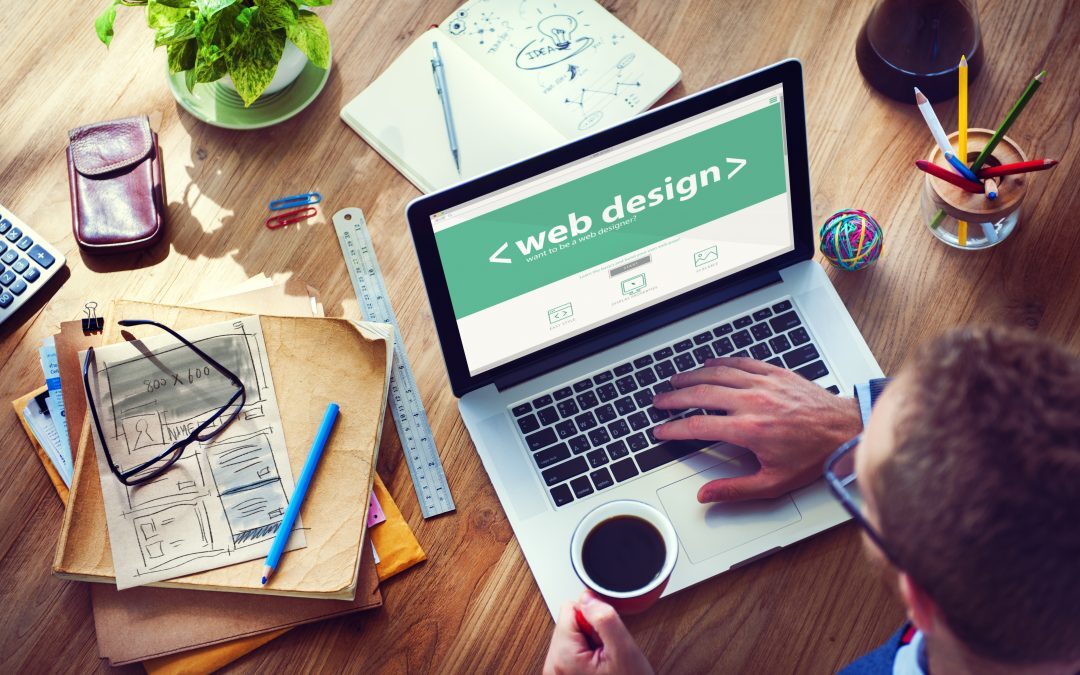At Web Badger, our team knows that every business is unique, and we want your website to reflect that and be just as unique. With decades of experience across all platforms, we use WordPress to build your website, and we customize every element of your website to achieve your goals. When it comes to your website, let us help you maintain it so that you reach a new level of success. Contact Web Badger today – you’ll be thrilled to see how we can design a website elegantly for your business.
A common question new WordPress users have is how to edit pages in WordPress. It’s easy! This doesn’t have to be a difficult technical issue, especially if you already have some knowledge of a basic text editor. You need your WordPress username and password from your web developer, plus the URL of the administration area of your website. Once you log in, you’ll see your dashboard.
It’s important to note that WordPress.org and WordPress.com use a similar process to edit pages, but keep in mind that these tips may differ depending on which text editor you’re using. The newer WordPress Blocks (aka the Gutenberg WordPress Editor) looks different from the Classic Editor. You can always disable WordPress Blocks by installing and activating the plugin called Classic Editor.
Once you open a page to view your WordPress website as an admin, click “Pages” on the left hand menu. You will be able to see all your pages within this one view. On your “Pages” admin view, if you click “Edit,” this will take you through to the full edit screen. “Quick Edit” will allow you to change the title, slug, date, privacy, parent, order, template, and status from this screen. “Bin” will send the page to the trash bin so that it will no longer be seen on your website. “View” will allow you to see the front end (or what the public sees) of that particular page.
Once you have edited your page or pages, make sure to click the “Update” button to save the page you’ve just worked on. Now the public should be able to see your updated page. After you save, it’s a good idea to refresh your page to check your work. WordPress does auto-save drafts of your pages, and you should be able to see the time and date of the last draft saved plus the author.
At Web Badger, we’re excited to help you build and maintain your WordPress website. If you’re new to WordPress, you’re in luck, because it’s an excellent platform to get started on. There are so many settings and functions you can use to specialize your site, but we’re here to help you along the way. Contact us today to get started!