You’ve decided to finally start that website you’ve been dreaming of for years. You’ve done the research, and you’ve come to the conclusion that WordPress is the best platform for building your website. You’ve made the right choice! WordPress is not only known for being one of the most popular content management platforms, but it’s also known for how easy it is to install.
Typically, installing WordPress takes less than five minutes. According to the support page on WordPress.org on how to install WordPress, many web hosts offer tools like Fantastico to automatically install WordPress for you. Click here for more information about some of those tools.
Refer to WordPress’s article about what to do before you install. This quick guide will walk you through making sure that your web hosting provider fulfills the necessary software and conditions before you install.
If you’re ready to install WordPress yourself, follow these simple steps, copied here from WordPress’s support page linked above:
- Download and unzip the WordPress package if you haven’t already.
- Create a database for WordPress on your web server, as well as a MySQL (or MariaDB) user who has all privileges for accessing and modifying it.
- (Optional) Find and rename wp-config-sample.php to wp-config.php, then edit the file (see Editing wp-config.php) and add your database information.
Note: If you are not comfortable with renaming files, step 3 is optional and you can skip it as the install program will create the wp-config.php file for you. - Upload the WordPress files to the desired location on your web server:
- If you want to integrate WordPress into the root of your domain (e.g. http://example.com/), move or upload all contents of the unzipped WordPress directory (excluding the WordPress directory itself) into the root directory of your web server.
- If you want to have your WordPress installation in its own subdirectory on your website (e.g. http://example.com/blog/), create the blog directory on your server and upload the contents of the unzipped WordPress package to the directory via FTP.
- Note: If your FTP client has an option to convert file names to lower case, make sure it’s disabled.
- Run the WordPress installation script by accessing the URL in a web browser. This should be the URL where you uploaded the WordPress files.
- If you installed WordPress in the root directory, you should visit: http://example.com/
- If you installed WordPress in its own subdirectory called blog, for example, you should visit: http://example.com/blog/
Now, get ready to design your perfect website, because by following those easy steps, WordPress is now installed.
If installing WordPress, designing your unique site, and/or writing blogs or articles on your website sounds overwhelming, let Web Badger help! We’re ready to help you with all your digital advertising needs, including building and maintaining your WordPress website. We want to see your website be as successful as possible, which includes helping you learn the ins and outs of WordPress. Contact us today to get started!